The "In The Park" series of Dynamic Wallpapers and Screensavers from Roku are now available for all seasons, along with an additional Bonus Set.
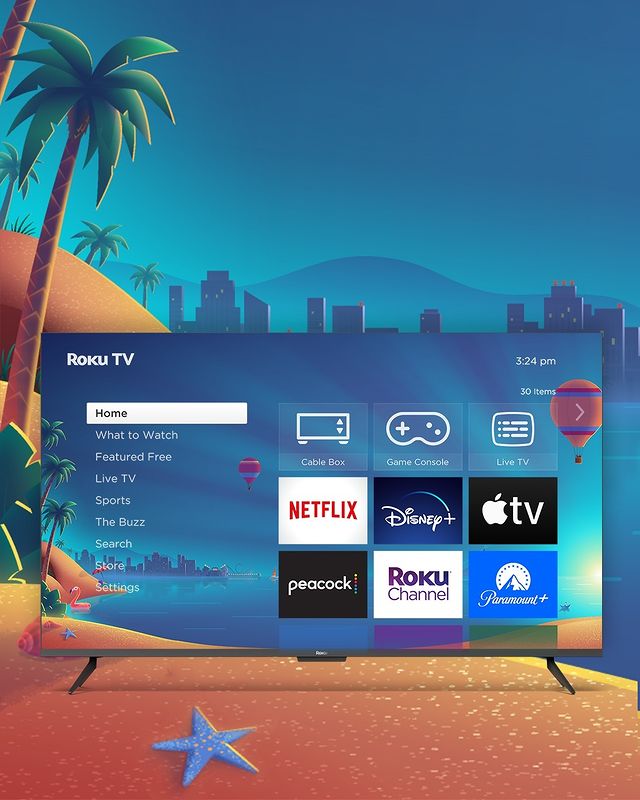
by Georges Brunet, Chief Editor of the @StreamOnABudget blog.
While Roku Theme Packs have been around for several years in the US, comprised of "animated" Dynamic Wallpapers and Screensavers with hidden movie and TV show references, the concept of such theme packs is relatively new to us here in Canada, with the Autumn Wallpaper/Screensaver theme being the first to release last October. (Actually, the only other "dynamic" wallpaper prior to last year was the Winter Wonderland wallpaper, released in 2019, with static scenes that change every time you toggle through the main menu, and snowflakes falling behind the main menu tiles, but that was the only animated wallpaper available in Canada until last year, and it did not come with an accompanying screensaver.)As of last week, Roku officially released their latest Theme Pack, Summer in the Bay, with a colorful seasonal animated background for your Roku's main menu screen and an accompanying screensaver. So, as of now, you can install all four seasons of Theme Packs, plus a bonus Theme Pack, Roku City. Here is what you get in the Theme Packs and how you can install them:
First, how do you browse new themes or change the current theme installed on your Roku? Follow these steps:
- Press the Home button
 on your Roku remote.
on your Roku remote. - Scroll up or down and select Settings.
- Select Theme.
- Select Change theme to browse My Themes and All Themes. If a check mark appears next to a theme, it is already installed on your Roku device. Tip: When browsing lists or tile grids, press the Reverse scan button
 or Forward scan button
or Forward scan button  on your Roku remote to jump up or down one page at a time.
on your Roku remote to jump up or down one page at a time. - Highlight a theme and press the OK button
 on your remote to open the description and details.
on your remote to open the description and details. - If the theme is installed, you can select Set as theme to switch to that theme.
- If the theme is not installed, you can see a preview by selecting View screenshots.
- To install a new theme, select Add channel. Note: If you have a Roku account PIN, you will be required to enter it. If you do not have a PIN and wish to keep other members of your household from adding themes, learn how to create a PIN for your Roku account.
- After the new theme is downloaded and installed, you can select Set as theme to switch to that theme.
No comments:
Post a Comment